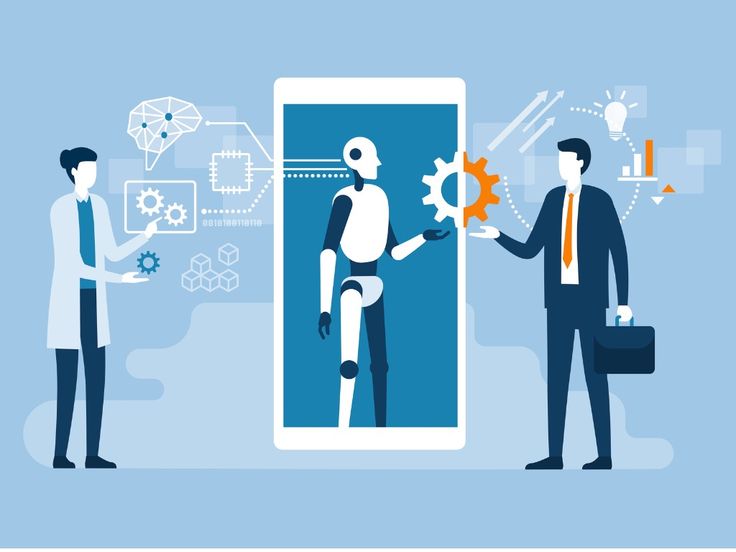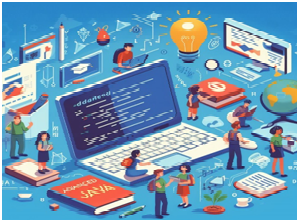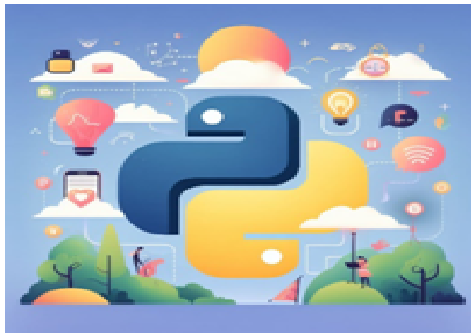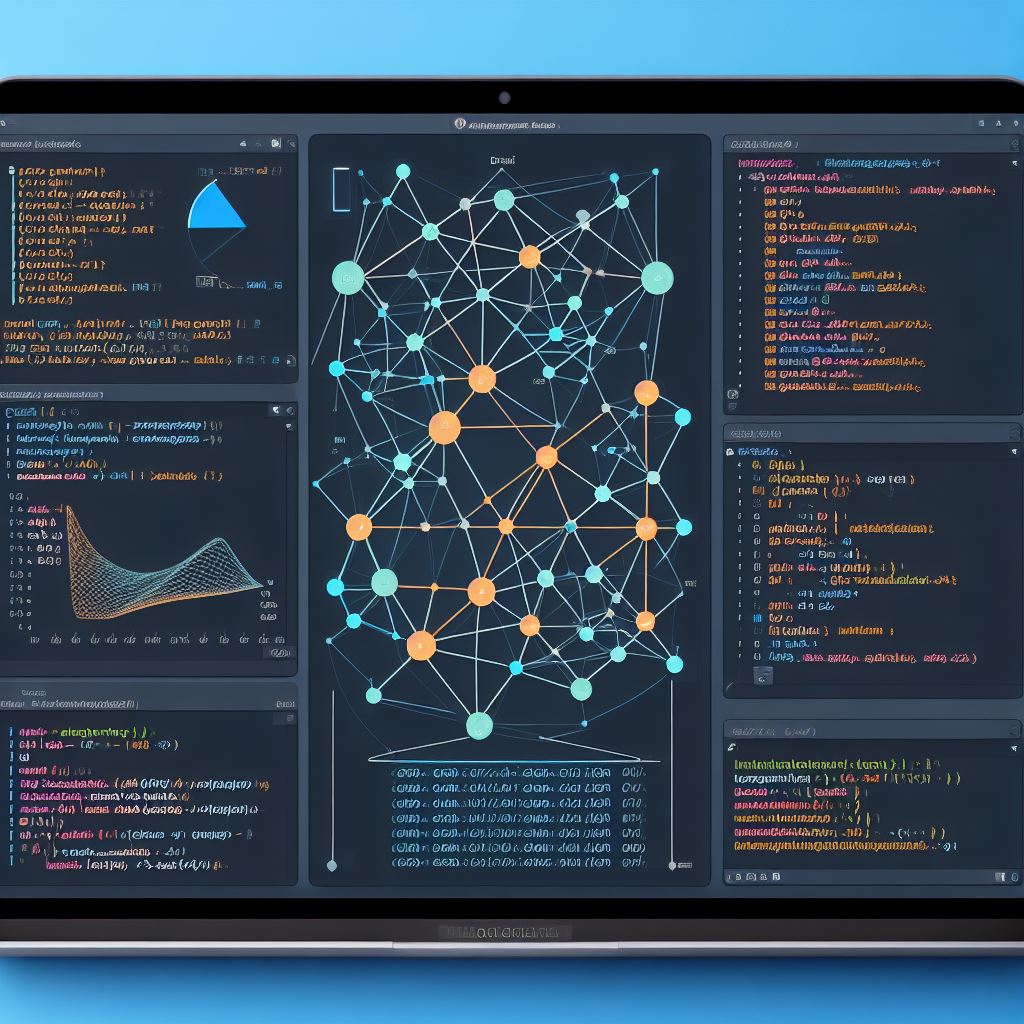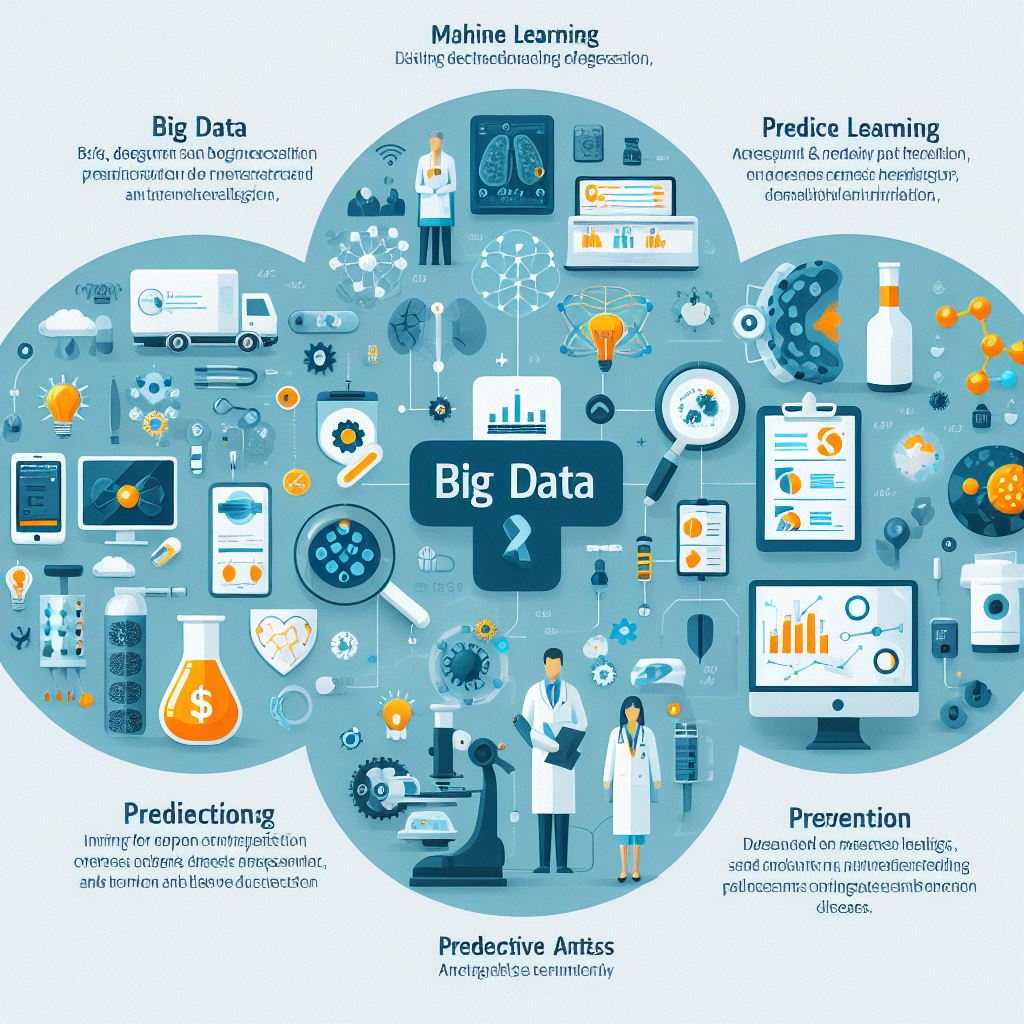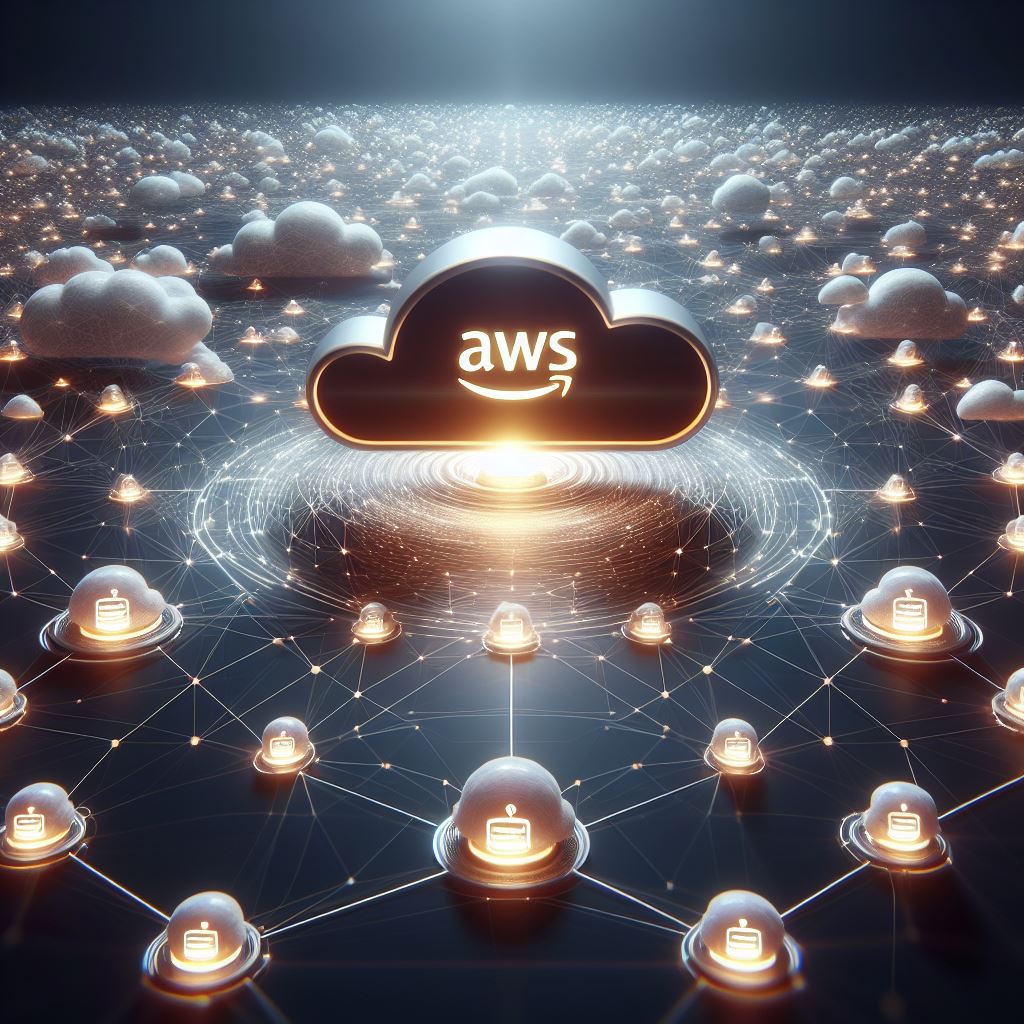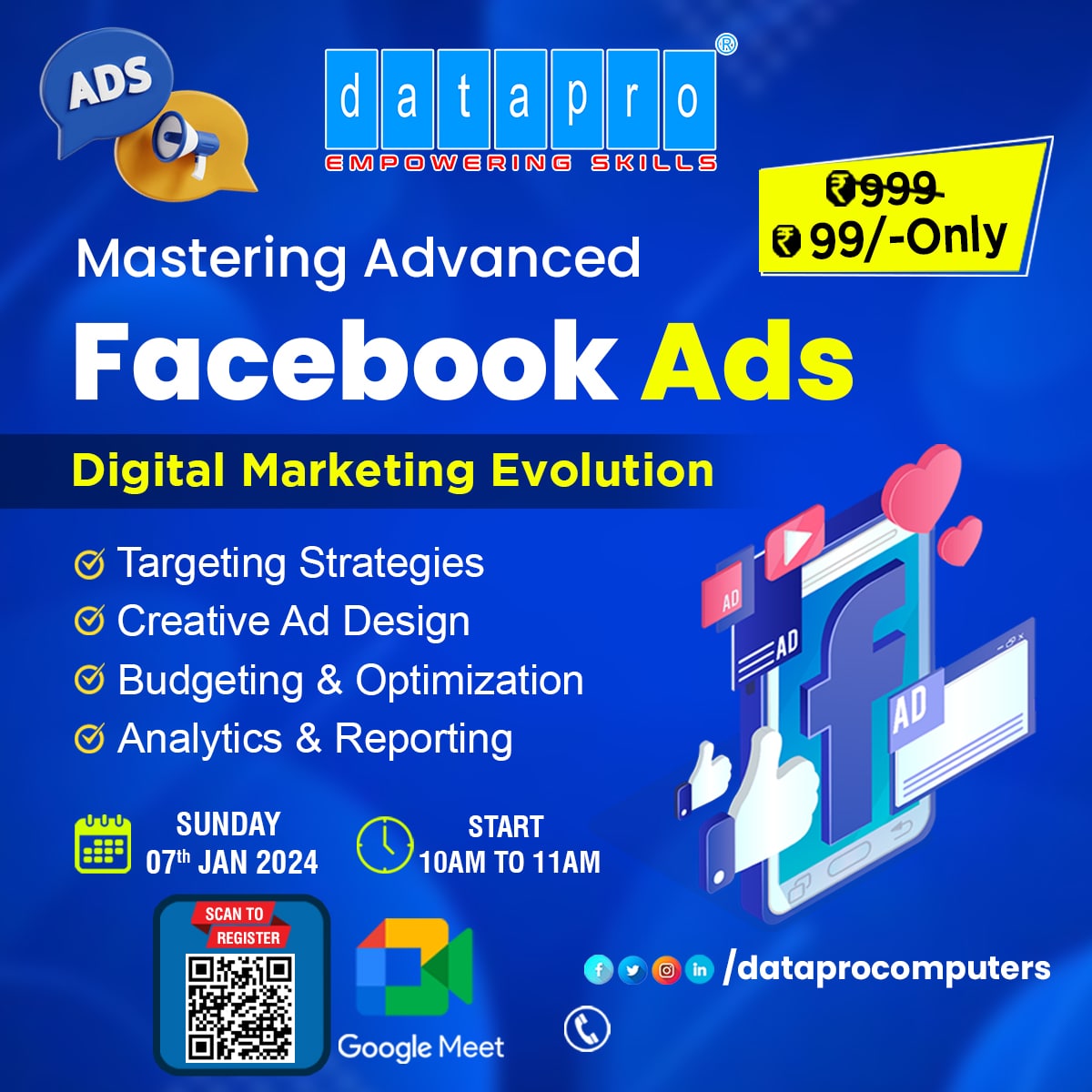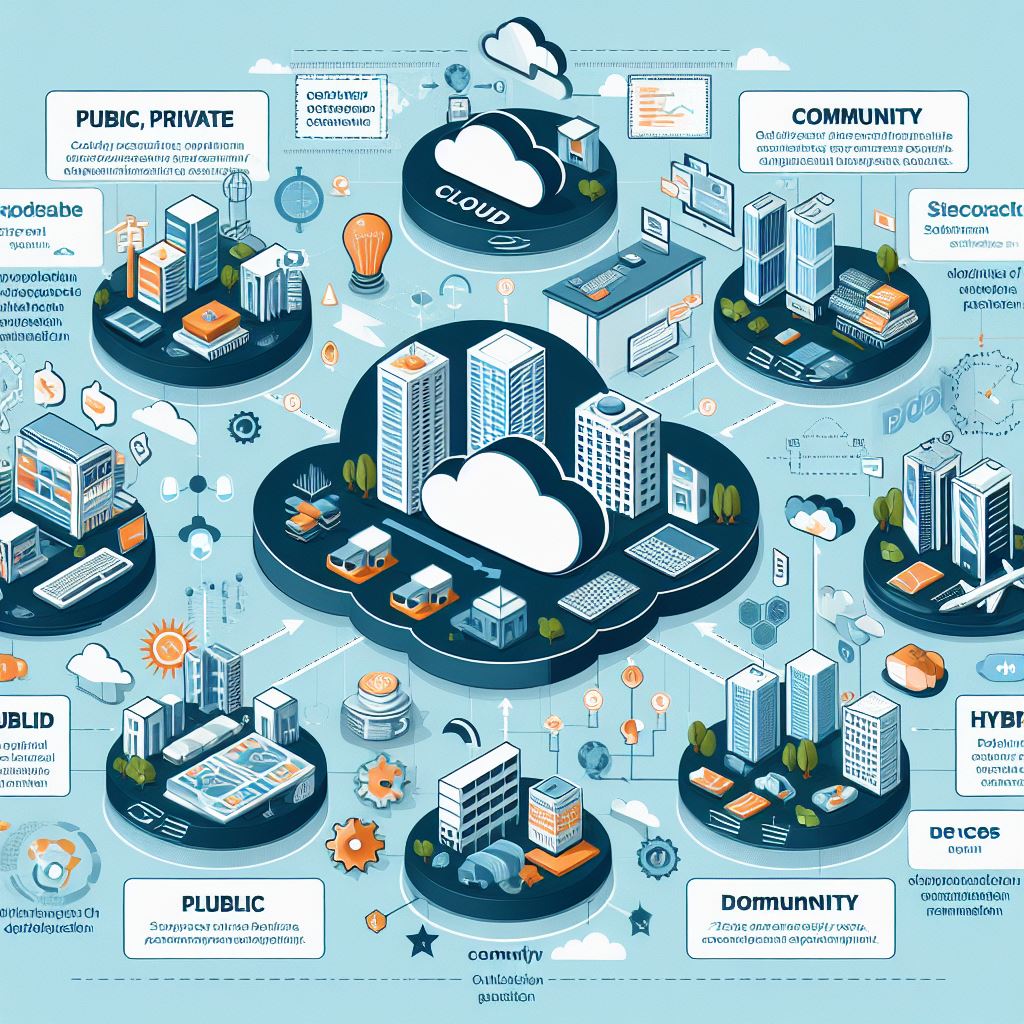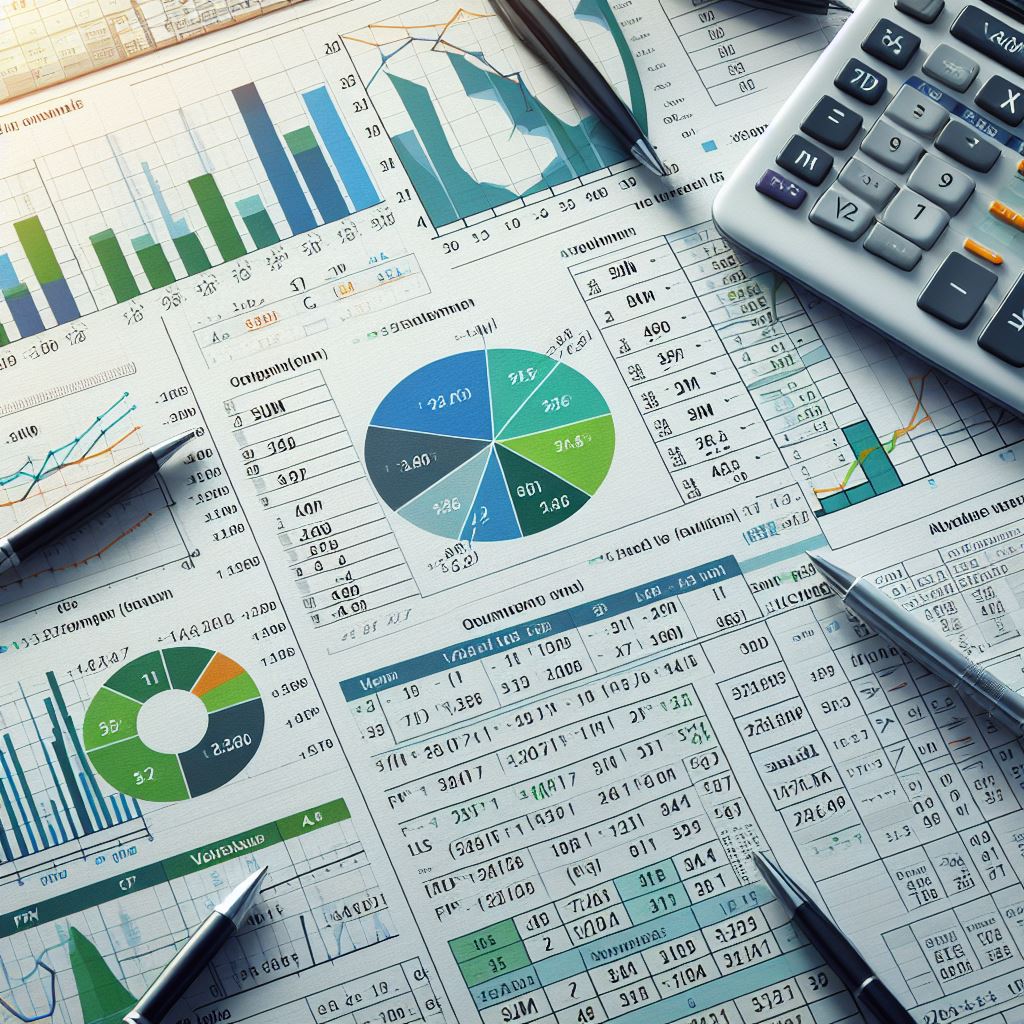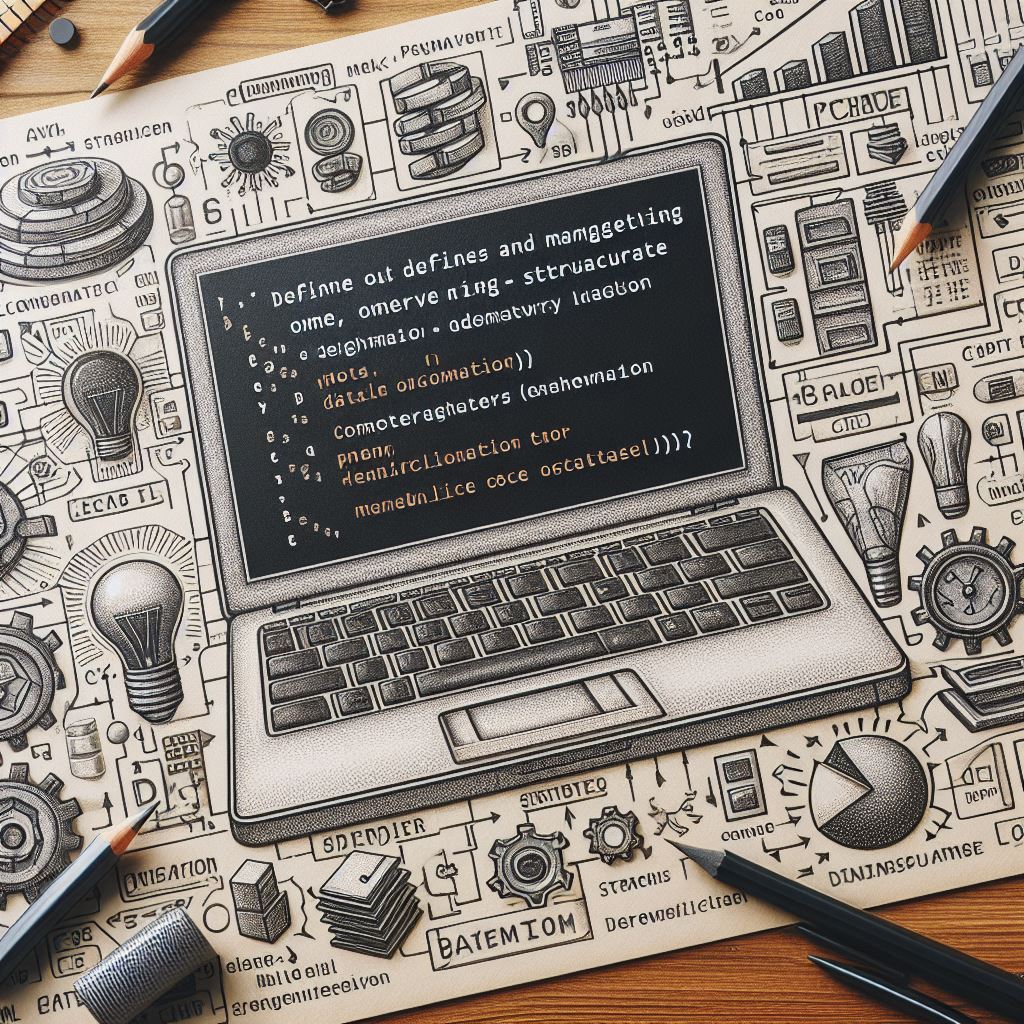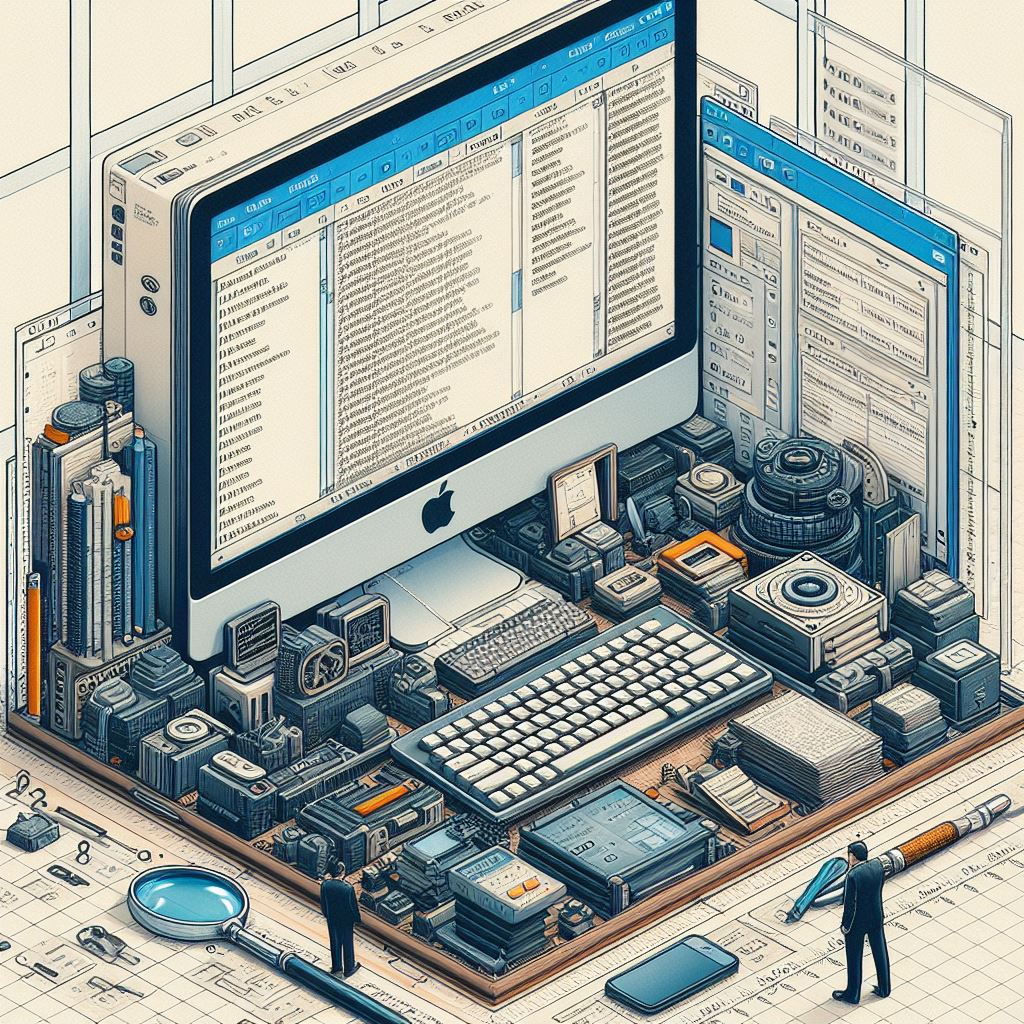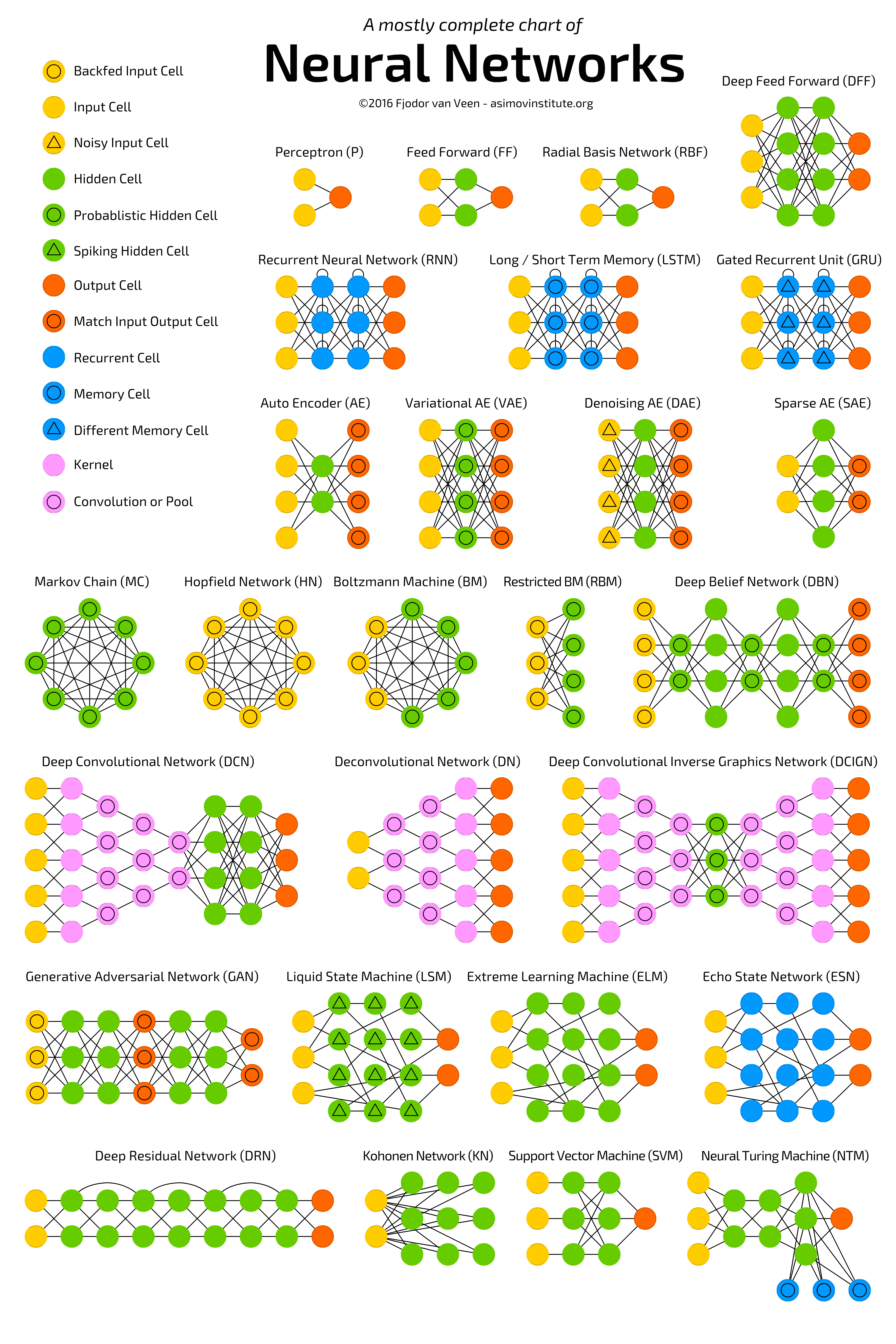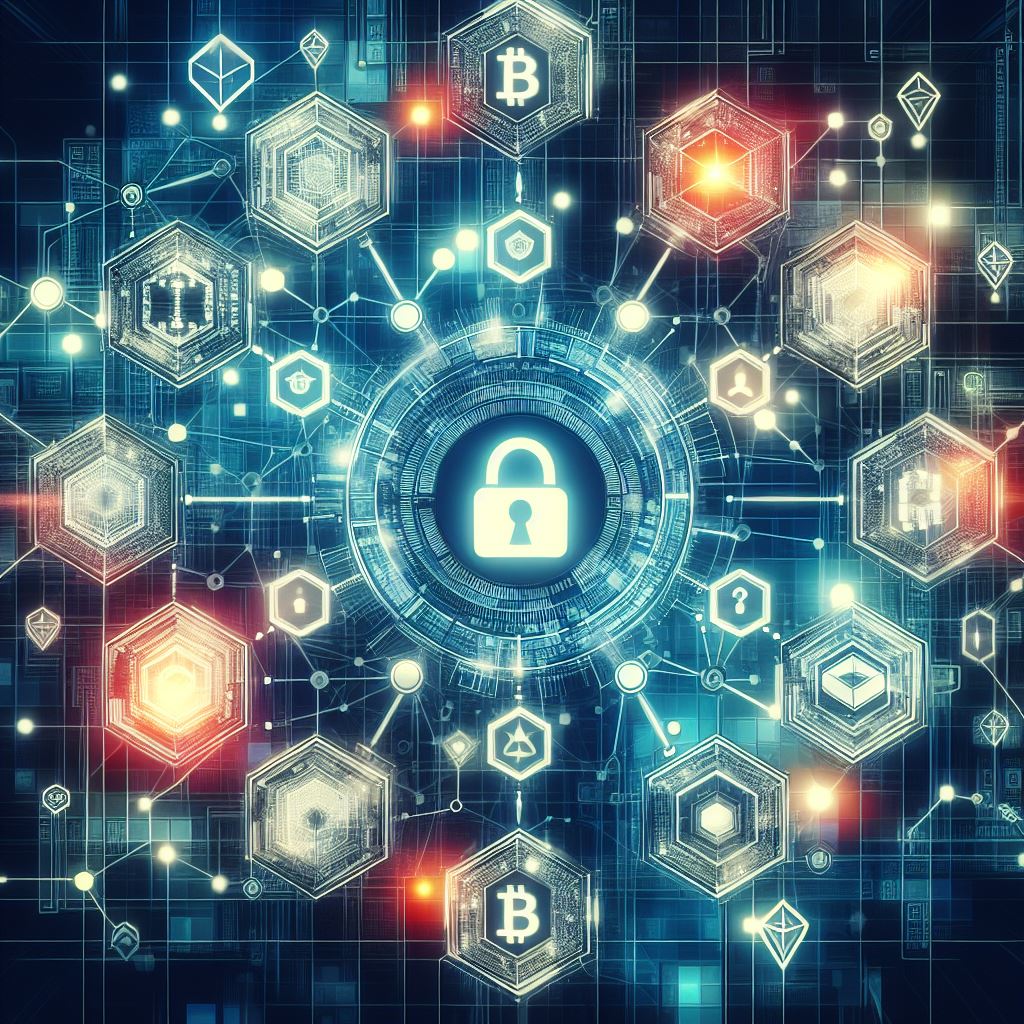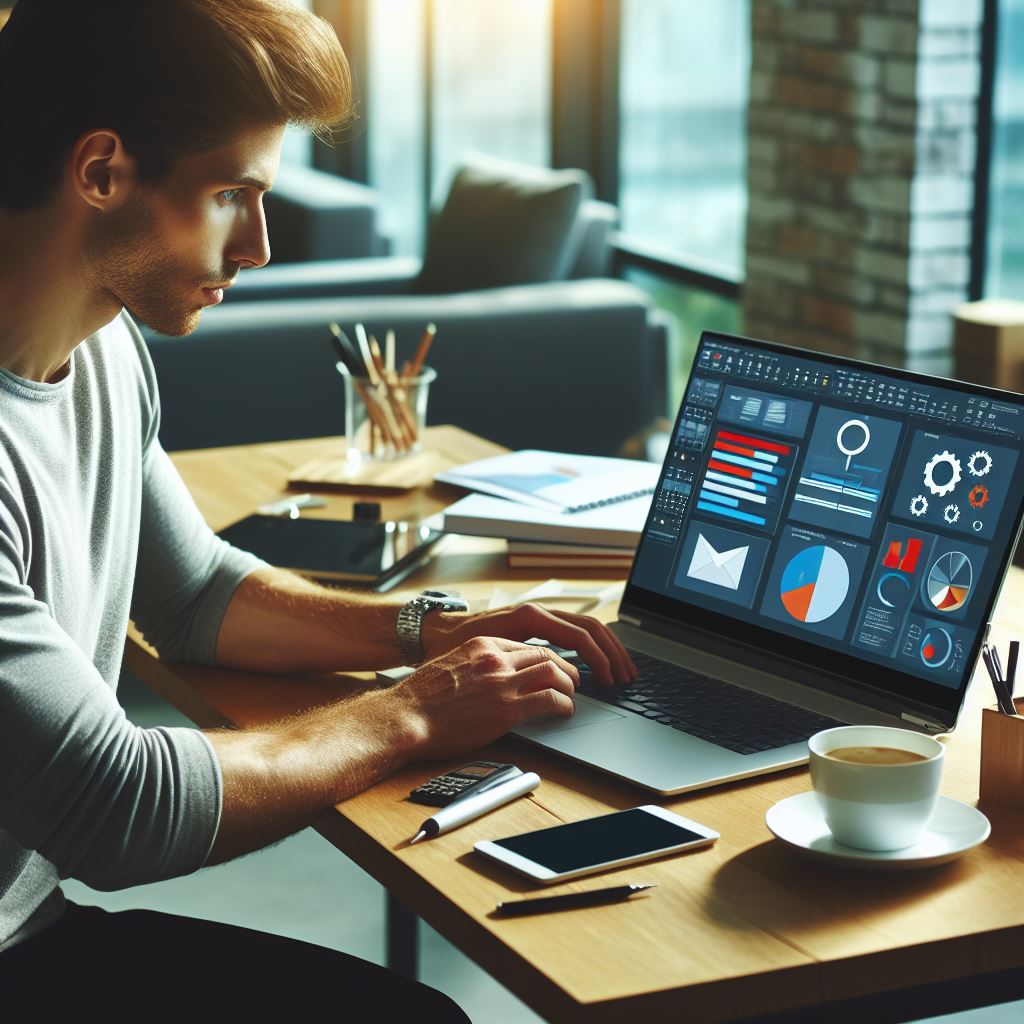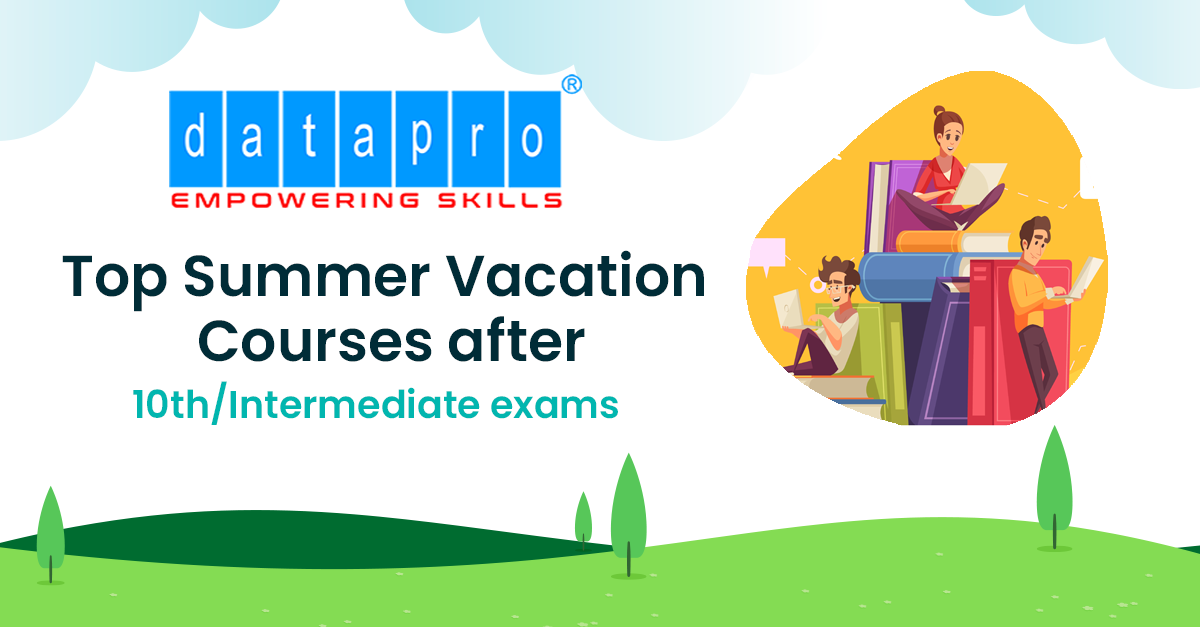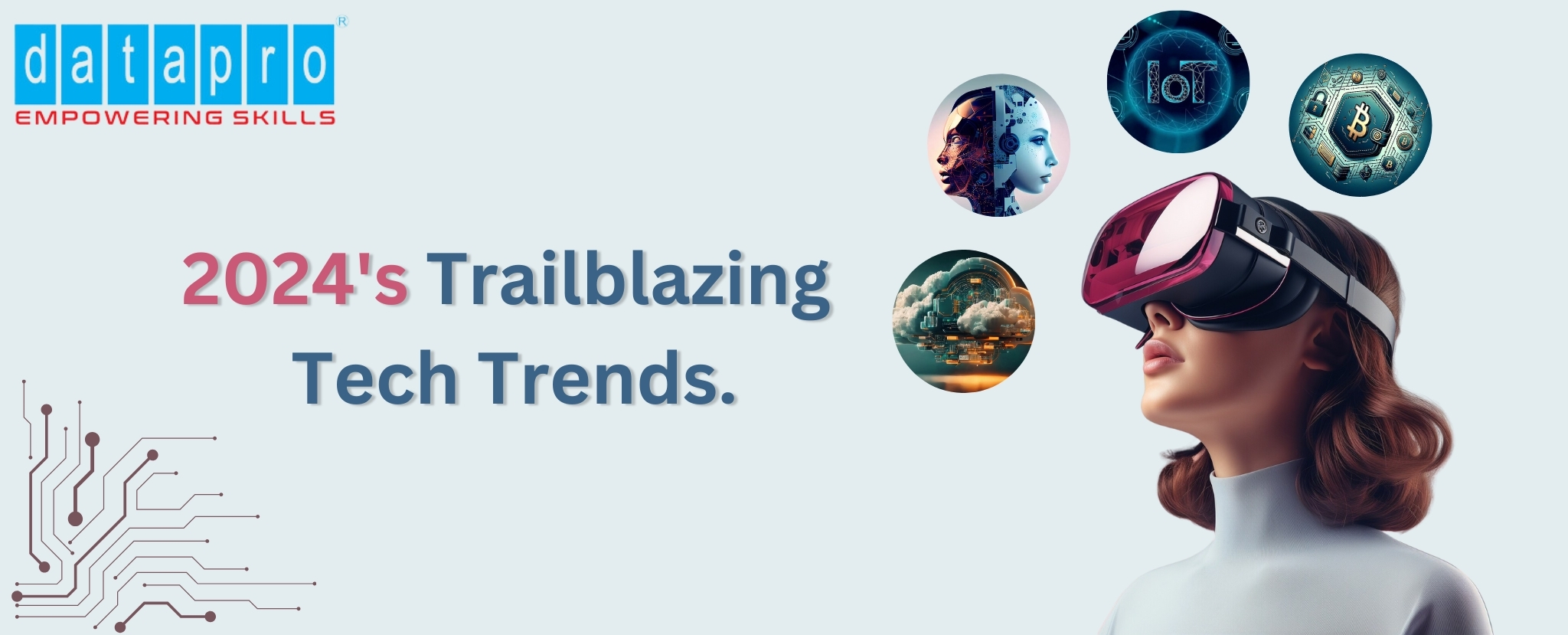Introduction to Validations in Microsoft Excel
As a seasoned professional, I can attest to the fact that Microsoft Office Excel is a powerhouse tool that has revolutionized the way we manage data and perform complex calculations. One of the key features that Excel offers is data validation, a tool that can significantly increase the accuracy and reliability of your spreadsheets.
Data validation is a feature that allows you to set certain rules on the data being entered into a cell or a range of cells. It also enables you to provide custom messages to guide users about the type of data that can be entered, and issue alerts if the entered data does not comply with the set rules.
The validation function in Excel is a versatile tool that allows setting up information requirements, restricting entries, and ensuring data consistency. Whether you are a novice struggling with data management or an expert looking to refine your Excel skills, understanding data validation is essential.
The Importance of Mastering Validations in Excel
Excel validations are crucial for data integrity. They ensure that the inputted data fits within the specified parameters, thereby preventing errors that might otherwise compromise the quality of your data. By mastering Excel validations, you can enforce consistency and accuracy in your data, which is vital in making informed decisions.
Excel validations also save time and resources. They reduce the need for time-consuming and error-prone manual data checking, enabling you to focus more on data analysis and decision-making. Moreover, validations ensure the user enters the correct data the first time, reducing the need for subsequent corrections.
Furthermore, Excel validations enhance the usability of your spreadsheets. They guide users on what data to enter and where, making your spreadsheets more user-friendly. This is particularly helpful when multiple users are involved, as it ensures everyone adheres to the same data entry rules.
Understanding the Basics of Excel Validations
Excel validations are based on rules that you set for a cell or a range of cells. There are three main components in Excel validation: Criteria, Input Message, and Error Alert.
The Criteria defines the type of data that can be entered in a cell. It can restrict data based on various conditions such as whole numbers, decimal numbers, date ranges, text length, and list values.
The Input Message appears when a cell is selected, guiding the user on the type of data to enter. This message is optional but highly recommended to improve data entry accuracy.
The Error Alert appears when a user enters data that violates the set criteria. It alerts the user of the error and provides options on how to proceed.
Types of Validations in Microsoft Excel
There are several types of validations in Excel, each catering to different data needs. Some of the types include:
Whole Number Validation
This restricts data entry to whole numbers within a specified range.
Decimal Validation
This allows only decimal numbers within a set range.
Date Validation
This validates that the inputted data is a date within a specified range.
Time Validation
Similar to date validation, but for time values.
List Validation
This restricts data entry to a list of predefined values.
Custom Validation
This allows you to define your own criteria using Excel formulas.
Common Validation Errors and How to Fix The Errors
Despite the convenience of Excel validations, errors can occur. Some common validation errors include Incorrect Data Type, Invalid Range, and Circular References.
Incorrect Data Type errors occur when the data entered does not match the specified data type. For example, entering text in a cell that requires a number. To fix this, ensure that the data type matches the validation criteria.
Invalid Range errors happen when the data falls outside the specified range. To correct this, make sure the data entered is within the acceptable range.
Circular References errors occur when a formula refers to its own cell either directly or indirectly. To fix this, revise your formula to avoid self-referencing.
Advanced Validation Techniques in Excel
Beyond the basic validations, Excel offers advanced techniques to further refine your data quality. These include Multi-criteria Validation, Dependent List Validation, and Dynamic Range Validation.
Multi-criteria Validation allows you to set multiple conditions for a cell. For instance, you could require a cell to contain a number between 1 and 100 and also be a multiple of 5.
Dependent List Validation allows you to create a dynamic dropdown list based on the value of another cell. This is useful when you want the options in a dropdown list to change based on another selection.
Dynamic Range Validation allows you to create a validation range that adjusts based on the data in your spreadsheet. This is helpful when you want the validation to apply to new data that gets added over time.
Real-world Applications of Excel Validations
Excel validations have a wide range of real-world applications. They are used in budgeting to ensure that expenses do not exceed income. In project management, they help track project progress and ensure that project timelines are adhered to.
In inventory management, Excel validations assist in tracking stock levels and alerting when reordering is needed. In human resources, they help in data entry for new employees, ensuring that all necessary information is accurately captured.
Excel validations also play a crucial role in financial modeling and forecasting. They ensure that the assumptions and inputs used in the models are within acceptable ranges, thereby improving the accuracy of the forecasts.
Conclusion
Mastering validations in Excel is a valuable skill that can significantly enhance your data management capabilities. Whether you're just getting started or looking to level up your Excel expertise, understanding and effectively using Excel validations can streamline your data entry processes, improve data quality, and ultimately lead to better decision-making.
With the knowledge you have gained from this comprehensive guide, I encourage you to explore and experiment with Excel validations. Remember, practice is key in mastering any skill.